Ringtones
SoundPoint IP, SoundStation IP, and Polycom VVX phones come configured with a number ring tones. Users can also customize their ringtones, enabling them to play a variety of different sounds as their telephone rings.
Ringtones 1-14 are default Poly ringtones, while 15-24 are used for custom ringtones.
You can generate your own custom ring tones using any .wav file with the following properties:
- Bite rate: 256 kbps
- Sample size: 16 bit
- Channels: Mono
- Sample rate: 16 kHz
- Format PCM
To convert your sound files, we suggest using the free open-source program Audacity.
If you need assistance, you can contact support and we would be happy to set things up for you. You can email your request to support@firelinecommunications.com, including the ringtone in .wav or mp3 format and the extension(s) you would like to apply the ringtone to.
Changing the Phones Ring Tone
Adding Custom Ringtones
If you are not happy with the sounds provided on the telephone you can customize your ringtones. You may need assistance from your system administrator depending on the permissions you have to complete the setup.
First select the sound you would like to use. Next use Audacity or another sound editor program and change the file to meet the following specifications.
- Bite rate: 256 kbps
- Sample size: 16 bit
- Channels: Mono
- Sample rate: 16 kHz
- Format PCM
- Size: Under 600kb
Once the file has been updated you can post it to a location that is accessible from the web. This will allow the phone to find and download the file.
Update the phones provisioning file to include the following
<saf saf.1=”http://ip address of server/ ringtonename.wav ” />
<se>
<se.pat>
<se.pat.ringer>
<se.pat.ringer.ringer15 se.pat.ringer.ringer15.name=”name of ringtone on phone”>
<se.pat.ringer.ringer15.inst se.pat.ringer.ringer15.inst.1.value=”1″ />
</se.pat.ringer.ringer15>
</se.pat.ringer>
</se.pat>
</se>
saf.x (Sampled Audio File Number) defines the name and the Location and could be http:\\ip address of server\LoudRing.wav instead
se.pat.ringer.x.name defines the name shown in the Ring Type Menu ( Settings => Basic => Ring Type )
se.pat.ringer.x.value maps the Ring Tone to the saf.x Value
In the example, SAF 1 is uploaded and called upon using ringer15. SAF 2 would be ringer 16, SAF 3 would be ringer 17 and so on. You can replace the URL with your own ringtone file.
Example:
<saf saf.1="http://162.248.112.35/ringtone/210/DownSouth.wav" /> <se> <se.pat> <se.pat.ringer> <se.pat.ringer.ringer15 se.pat.ringer.ringer15.name="DownSouth"> <se.pat.ringer.ringer15.inst se.pat.ringer.ringer15.inst.1.value="1" /> </se.pat.ringer.ringer15> </se.pat.ringer> </se.pat> </se>
Updating the Ringtone through the Phone Menu
You can change the ring type used by the phone through the phone’s menu. You can select one of the default ringtones 1-14, or if you uploaded a custom tone, you may select one of those.
If you are using a custom ringtone, make sure it is uploaded to a location the phone can access it before proceeding.
- Press the Home key

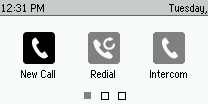
- Scroll to the right and select Settings
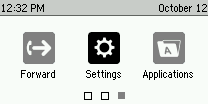
- From the Settings menu select Basic
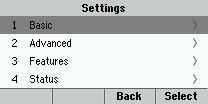
- Scroll down to Ring type
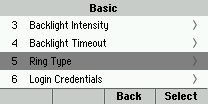
- Select the line you want to change the ring type for or if you want to change everything select Default.
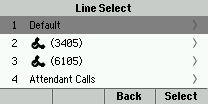
- From Ring Type move down to the Ring Tone you are interested in. To hear the ring tone before selecting it, highlight the ring tone in question and press play.
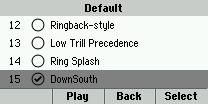
- Once you have found the ringtone you like press Select.
- Press the Home button twice to return to the main screen
- Call the telephone to test that your ringtone has changed.
Adding Custom Ringtone through the Web Portal
You can add custom ringtones through the phone’s web portal as well. Make sure the ringtone is uploaded to a location accessible from the phone.
- Obtain the IP address of your telephone.
- Press the Home Key

- Move to the right and select Settings
- Select Status
- Select Ethernet
- Select TCP/IP Parameters
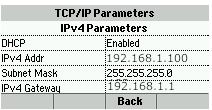
- Press the Home Key
- Enter the IPv4 Addr in your web browser in the format of https://192.168.1.100
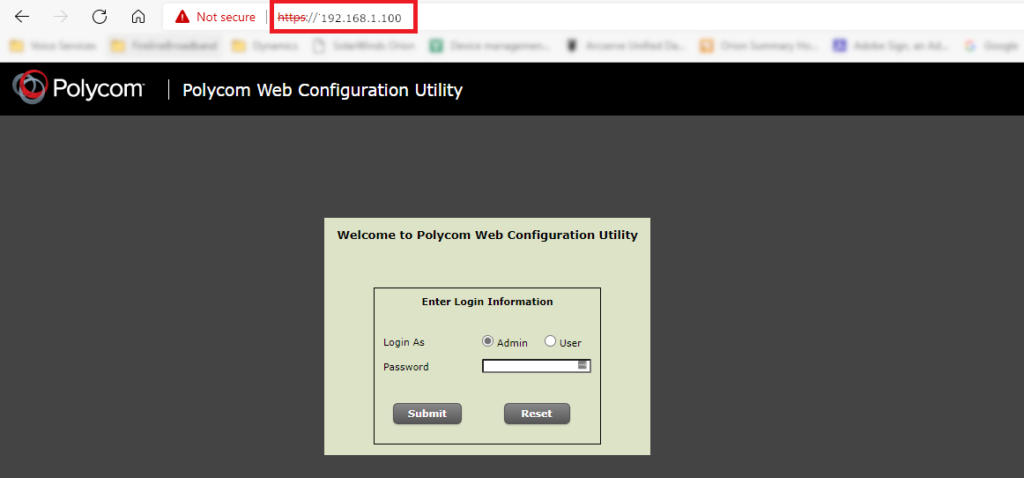
- Enter the telephone password and click Submit
If you do not know the password, please check with your system admin or open a ticket with Fireline Support. - From the home screen click Preferences then Ringtones.
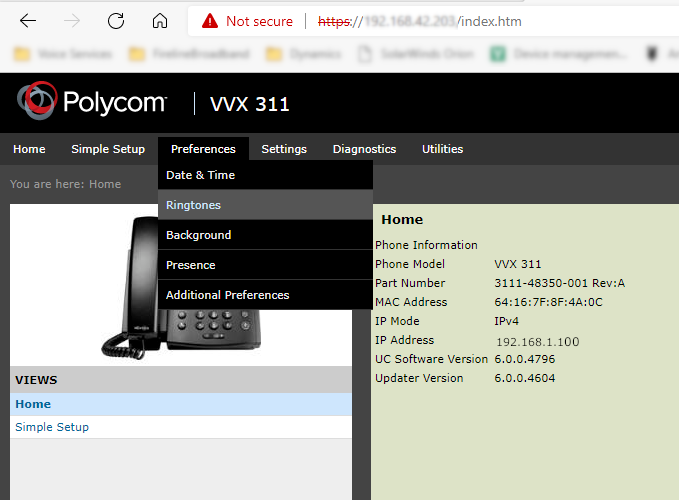
- From the Ringtone Screen, click the green + Add Audio file.

- A pop up will appear, select “Enter URL/ file name stored in boot server.
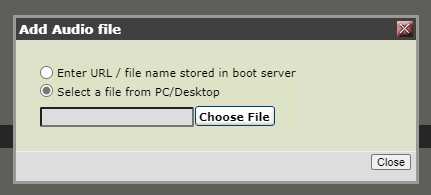
- Enter the URL where the file is located. Do not use hostname, instead use the IP address of the location.
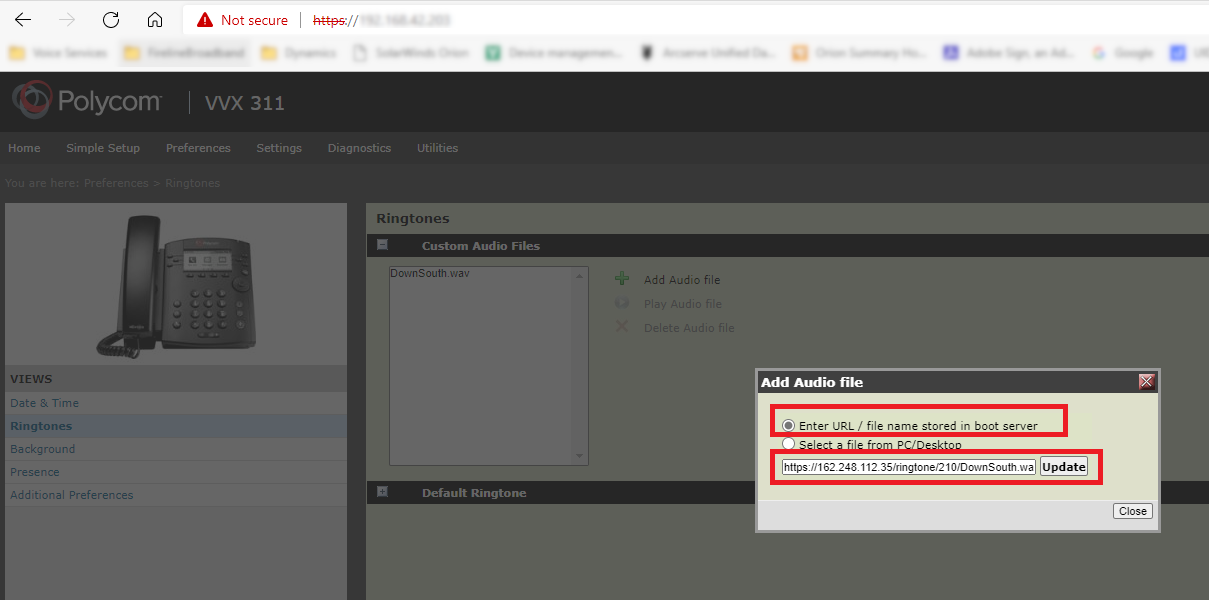
- From the Ringtone screen, expand the Default Ringtones section by clicking the +.
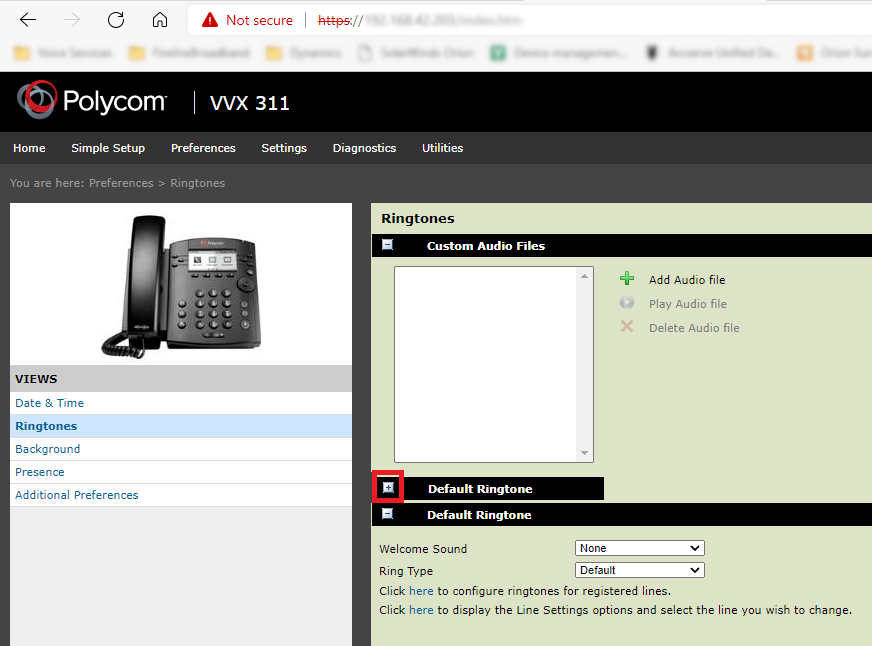
- Select the Ring Type drop down and find the ringtone you want to add.
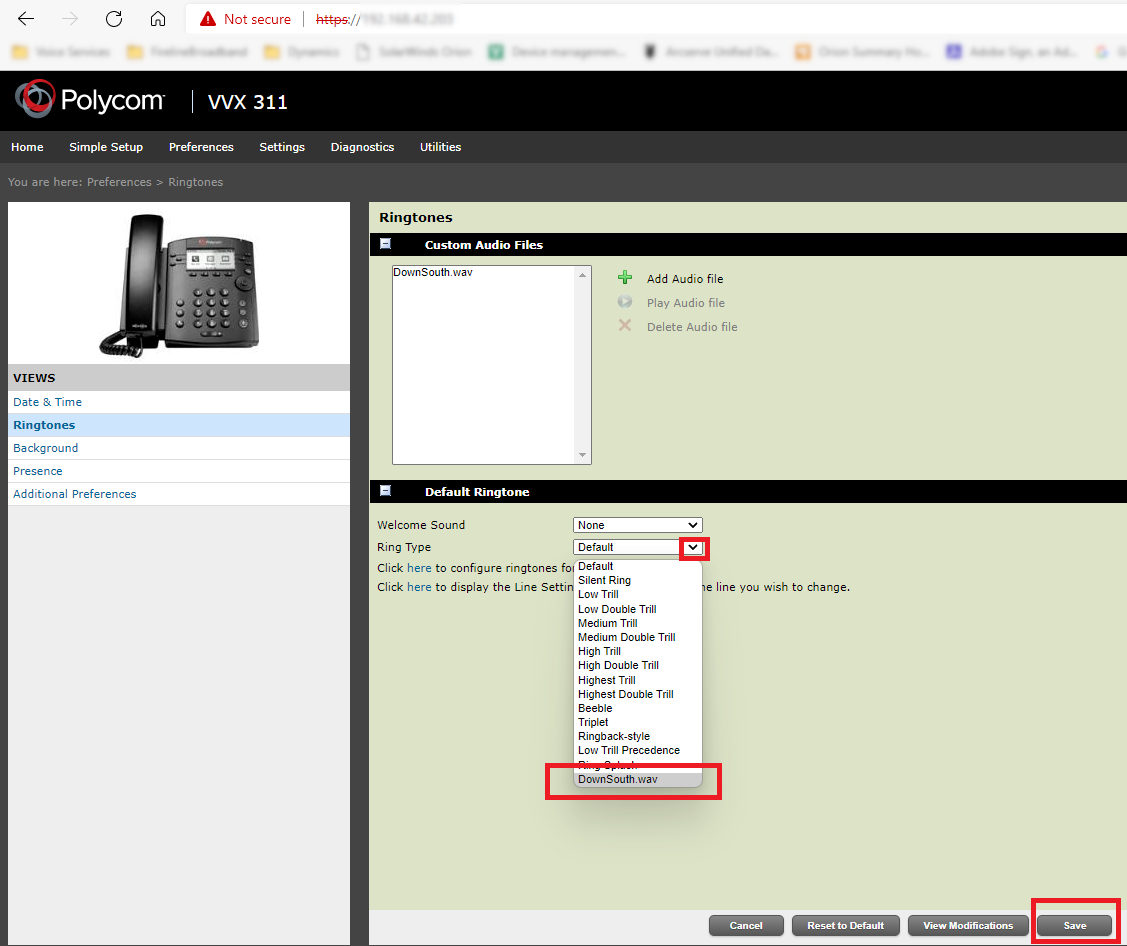
- After choosing the ringtone click Save
- The system will prompt you for confirmation, select yes and you will be returned to the Ringtones page.

- Your ringtone is now changed for all registered lines.
- Log out by clicking the Logout Link at the top right of the window.
- Call your phone to test the ringtone has been updated.