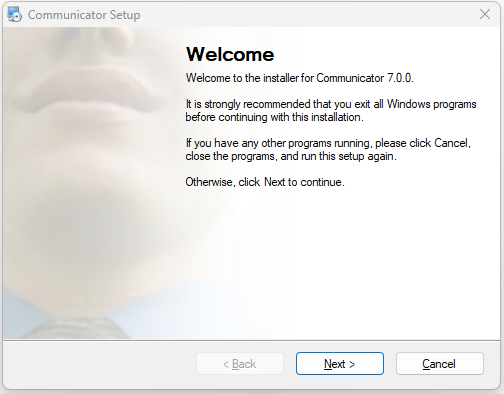Installing
You can download Communicator 7.0 from the Downloads section of our website.
After the download is finished, unzip the file and click on the installation file to begin.
- Welcome to the installer
The welcome window starts the installation process. Click on the Next button to proceed with the installation or click on the Cancel button to exit the installation wizard.
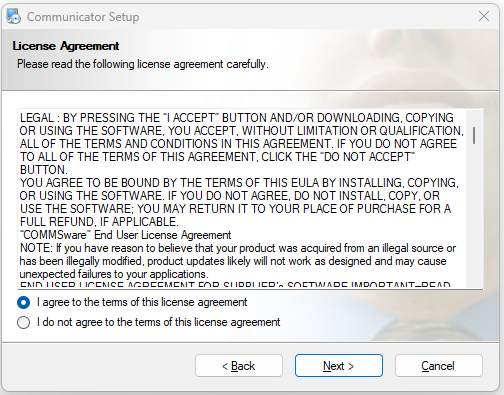
License Agreement
Read the license agreement and select I agree if you accept the License Agreement.
Click on the Next button to proceed with the installation or click on the Cancel button to exit the installation wizard.
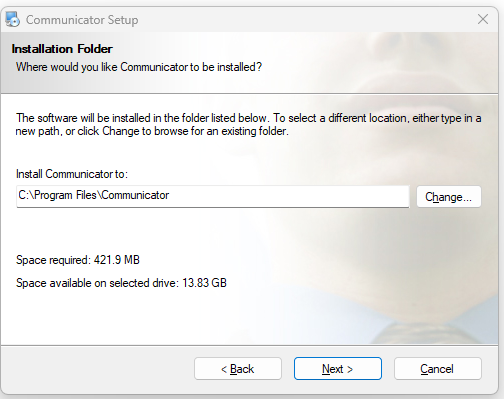
Installation Folder
The Installation Folder window sets the default location where the Communicator installation will reside. By default, C:\Program Files\ Communicator is offered.
To select a different location, click on the Change button. When done, click on the Next button to proceed with the installation or click on the Cancel button to exit the installation wizard
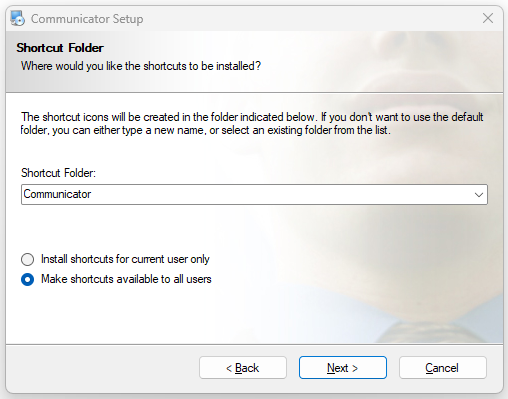
Shortcut Folder
The Shortcut Folder window sets how the Communicator shortcut will be displayed on the Windows Start menu. Select the preferred shortcut under the Shortcut Folder select box and click on the Next button to proceed with the installation or click on the Cancel button to exit the installation wizard.
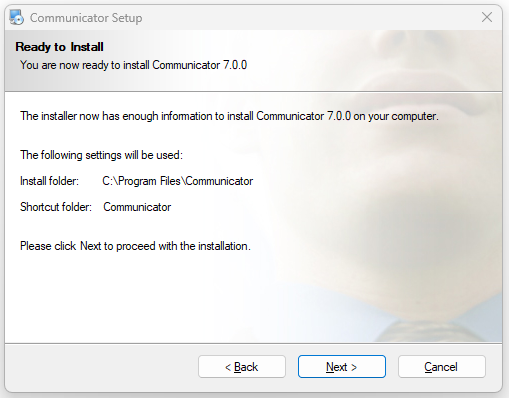
Ready to Install
The Ready-to-Install window summarizes the Installation wizard steps and displays all of the selected options. If you agree with these, click on the Next button to proceed with the installation or click on the Cancel button to exit the installation wizard.
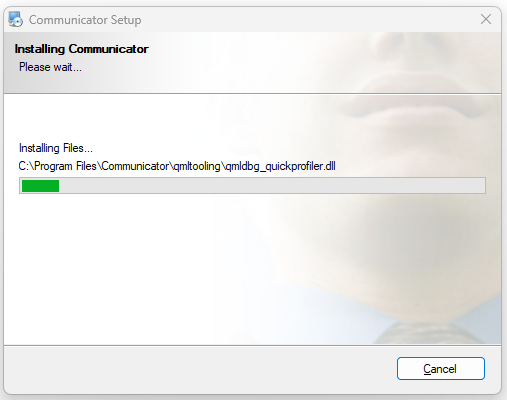
Installing
The Installing Communicator window shows the installation in progress.
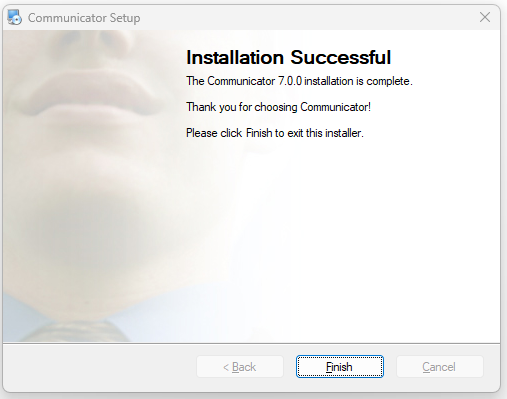
Installation Successful
After this step, you’ll see the Installation Successful window. Click on the Finish button to close the window and finish the installation.
Version 01.10172023