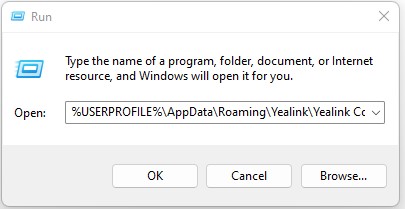Yealink – UC Headset WH62 \ WH63 Can’t Recognize Handset
If you experience any issue with the headset not being recognized by the telephone please try the steps below to resolve the issue.
- Check to ensure all connections are connected.
- Upgrade Yealink USB Connect to the latest version.
- Check if the headset can be recognized by the P.C. by running USB Connect.
- Quit and restart USB Connect to check if that resolves the issue.
- Re-plug the USB cable into the PC multiple times and check if that resolves the issue.
- Change to another PC to check if the headset can be recognized by the Yealink USB Connect.
If your issue is not resolved, please open a support ticket.
If possible, please copy and paste the two files, “UI-xx.log” and “integratedservice-x.log” from %USERPROFILE%\AppData\Roaming\Yealink\Yealink Connect\log and include them in you email ticket.
How to obtain the files;
- Click the Windows key and type run.exe then press enter.
- Copy %USERPROFILE%\AppData\Roaming\Yealink\Yealink Connect\log and paste it into the Open field
- Press enter.
- copy and paste the two files “UI-xx.log” & “integratedservice-x.log” into an email and send a ticket to support@firelinecommunications.com
V01.08312022