Yealink – Cordless Telephone TIP’s
Cordless DECT Telephones
The Yealink W7x series is the new generation of stylish modern wireless handset designed for business use with a new ID design, which is more sleek, convenient to carry, and has better battery life and communication quality. Combining the benefits of wireless communication with rich business features of Voice-over-IP telephony, it empowers users with convenient wireless communication, excellent speech quality, and encrypted call information by the reliable DECT encryption technology. The W7x system can support 10 handsets, 10 SIP accounts, and 20 simultaneous calls (2 calls per handset).
This guide provides TIP’s on how to use the basic features of the phone, without having to read 100’s of pages normally found in a user guide.
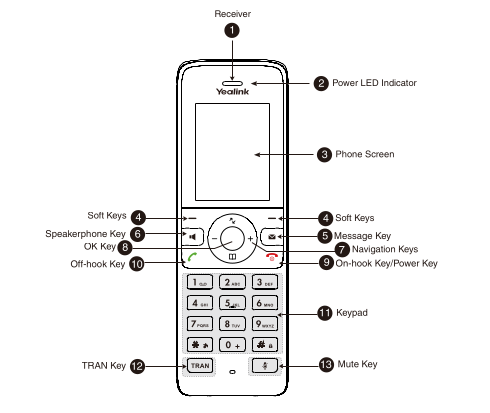
Note: The directions below refer back to the diagram above using the # and key number. Example: the mute key would be referred to as (#13). There are two softkeys labeled “4 Soft Keys” in the examples. In the direction below we identify them as Soft Key (Right#4) or Soft Key (Left#4) to identify which of the softkeys you should choose.
Placing a Call
1. Enter the desired number on the keypad.
2. Press the Ok key (#8) or the Off-Hook Key (#10) ![]()
Placing a Call from History
1. Press the History Key, Soft Key (Left #4) or Press the Ok button (#8) and select the History Icon ![]()
2. Select the Desired call list by using the right or left navigation keys, around the Ok (#8) button.
a. All
b. Missed
c. Placed
d. Received
3. Highlight the desired contact and press the Off-Hook (#10) key or Ok key. ![]()
Parking a Call
1. During a call, select the Options button Soft Key (Right #4)
2. Select the Call Park option.
The call will be immediately transferred to the first park location and the automated voice will repeat that location back to you.
* Parked Calls can be Picked Up or Retrieved by any other telephone.
Pickup a Parked Call
1. Dial the Call Park location.
2. Press the Ok (#8) button or the Off-Hook Key (#10). ![]()
Placing a Call on Hold
1. During a call, select the Options button, Soft Key (Left-4)
2. Select Hold
NOTE: When you have multiple calls on the phone and the current call is held, you can press the up or down arrows on the Navigation key (#7) to swap to the active call.
* Held calls are private to your extension. In order for another phone to answer the call you must Park the call or transfer the call.
Retrieve a Held Call
1. Select Resume, Soft Key (Left#4)
When you have multiple calls on the phone and the current call is active, you can press the up or down arrows on the Navigation Key (#7) to select the held call you want to swap with the active call.
Transferring a Call
During a call you can transfer the call to another contact in one of three ways:
1. Blind Transfer: Transfers the call directly to the third party without consulting. The Caller ID of caller is sent with the call.
2. Semi-Attended Transfer: Transfer a call when receiving ring back. The Caller ID of the transferer is sent with the call.
3. Attended Transfer (Consultative Transfer): Transfer a call with prior consulting. The Caller ID of the transferer is sent with the call.
Blind Transfer
1. Press the TRAN button (#12)
2. Enter the extension or telephone number you want to transfer the call to. *Calls can be transferred to an internal extension or a public telephone number.
3. Press the Transfer button, Soft Key (Right-4) or press the TRAN button (#12) to complete the transfer.
Semi-Attended/Attended Transfer
1. Select the Options button, Soft Key (Right#4) or press the TRAN button (#12)
2. Enter the number you want to transfer the call to. *This can be an internal extension or a public number.
3. Press the Off-Hook button ![]()
a. When you hear the ring back tone, press the Transfer softkey (Right#4) to finish the Semi-attended transfer.
b. When you hear the ring back tone, wait for the contact to answer. Inform them you have a call that you want to transfer to them.
c. To complete the transfer, press the Transfer softkey (Right#4) or press the TRAN button (#12)