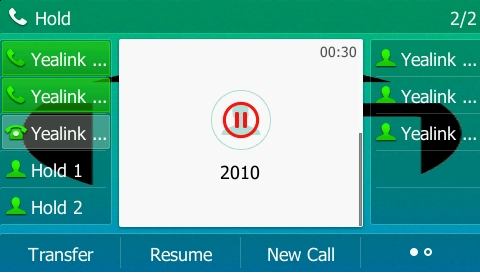A local conference call allows a user to join between 2 to 9 other participants, depending on model, to a call where they all can talk simultaneously.
| Model | Number of Conference Participants |
| VP59, T58W with camera | 3-party video, 10-party audio/video mix (max 2 video) |
| T58W, T54W, T46U | 10-party audio |
| T53, T53W, T43U, T42U, T3 series | 5-party audio |
| T42S, T40G, T40U, T2 series | 3-party audio |
Creating a Conference
Note: Button placement may not be the same on your phone as in the example. If you do not see a conference key try using the 4th softkey to move between screens to access the needed softkey. If you need to add or move the softkey contact support.
- Have an active call on the telephone. You can call someone or someone can call you.
- To join another participant press the Conference softkey on the telephone. The current participant will be placed on hold.
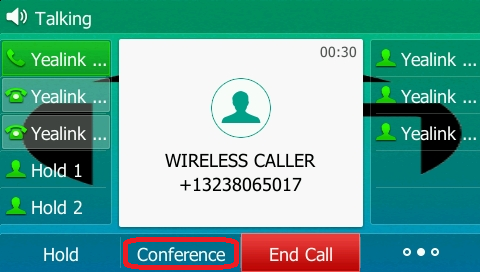
- Place a call to the next participant. This can be a local extension or public call.
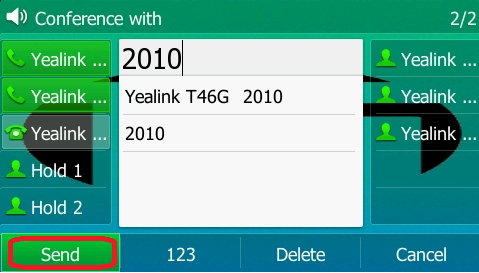
- Once they answer press the conference softkey again and the call will be joined.
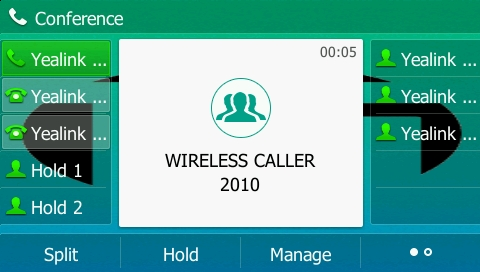
- To add additional participants, press the conference key again, this time it will place the current two participants on hold.
- Contact the next participant.
- Once their call is active press the Conference softkey once more to join them.
Leaving a Conference Call
- To leave the conference and allow the parties to continue their conversation press the End Call softkey.
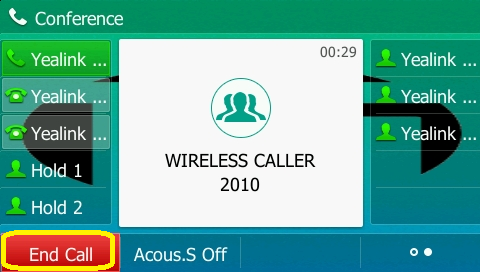
- You will be dropped out of the call.
- To end the Conference but keep one or both callers at your extension you can separate the calls by pressing the Split softkey.
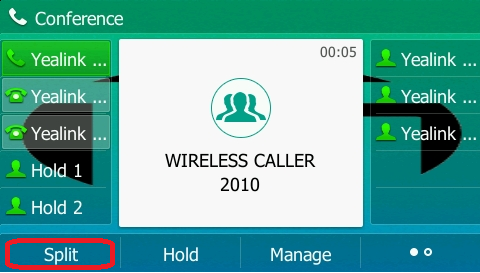
- Splitting the call will take each caller and place them on hold in their respective line keys at which time you can answer the lines individually.