As the name suggests, Call Screening allows you to hear who is calling prior to answering the call. You can access Call Screening from the Self Care Portal. The Self Care Portal is located at https://ux.firelinecommunications.com.
*** If Call Screening is not available in your Self Care Portal, see you system administrator or contact support.
When someone calls that extension, one will be presented with a choice:
- To say their name
- Leave a voicemail message
If a caller presses ‘1’, they will be prompted to say their name. The system will then call you to let you know the person is trying to contact you.
If you press ‘1’ the caller will be connected to you.
If you press ‘2’ the caller will be sent to your voicemail.
If you press ‘3’, you will be able to send a call to another phone number.
If you press ‘4’, you can provide a short message explaining why you are unavailable.
If the caller presses 2 or if no one answers the call, the original caller will get the voicemail of the called extension.
Once in the call screening section you can configure your settings.
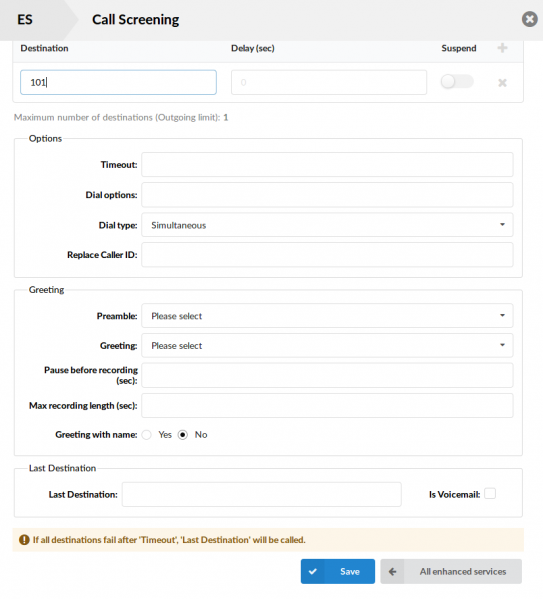
Setup
- Destination: Enter the extension number or telephone number of the phone you would like the calls to go to.
- You can enter more than one destination by clicking the + symbol at the end of the destination settings.
- Timeout: Number of seconds the destination will ring.
- Dial options: Additional dial options when dialing the destination.
- Dial Type:
- Simultaneous – All set destinations will ring at the same time.
- Sequential – Each destination will ring one at the time, after the timeout call will move to next destination in line.
- Preamble: Preamble will play pre-recorded message before greeting, if selected from the drop down list. Message file name have to start with “pivr-” in order to be displayed in the list.
- To record a preamble you can dial *301 and follow the prompt to record. The recording is time stamped so you will need to record the date and time you record the message.
- If you have an administration account you can access the recording, if not please contact support to rename the recording.
- Greeting: Here you can select a custom greeting message for your Call Screening. The message file has to start with “pivr_” and has to be uploaded to the sounds folder.
- To record a preamble you can dial *301 and follow the prompt to record. The recording is time stamped so you will need to record the date and time you record the message.
- If you have an administration account you can access the recording, if not please contact support to rename the recording.
- Pause before recording (sec): Number of seconds to pause before the recorded caller name is played.
- Max recording length (sec):: Max length of recording in seconds.
- Greeting with name:
- Last Destination: This is the last destination that is called if all others from the ‘Destination’ list don’t answer.
- Is Voicemail: Identifies whether the last destination is Voicemail.
wp_last_modified_info