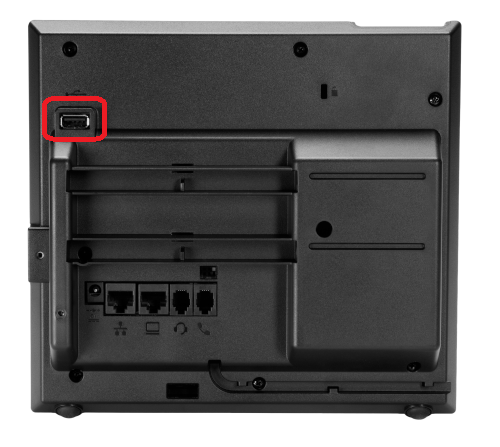Inserting Dongle
- Insert the Poly Wi-Fi wireless USB network adapter into the USB port of your VVX phone. The USB port can be found on the underside of the phone, behind the screen.
Enabling Wi-Fi
- Go to Settings > Basic > Wi-Fi.
- Select Wi-Fi, then select On.
- Select Yes to reboot the phone.
After the phone reboots, Wi-Fi is enabled.
The phone scans for wireless networks and lists any that are available. If the phone does not automatically scan, select Scan to manually initiate a Wi-Fi network scan.
Connect to a Secured Wireless Network
Poly UC software supports different wireless network security profiles like Personal and Enterprise modes for better security. You can select a PSK or an enterprise-based security option to connect your VVX phone to a secured wireless network.
- Go to Settings > Basic > Wi-Fi.
- Do one of the following:
- For a WPA(2)-PSK network: enter the Password. ***Most Common
- For a WPA2-enterprise network: enter User ID and Password.
- Select Connect.
The phone connects to the Wi-Fi network and displays the Wi-Fi connection status on the Menu and Home screens.
Supported Enterprise Security Modes:
- EAP-PEAP/MSCHApv2
- EAP-FAST
- EAP-TLS
Disconnect from a Wireless Network
- Go to Settings > Basic > Wi-Fi.
- Select the connected wireless network SSID from the list.
- Select Disconnect.
You Should Know
- Enabling Wi-Fi automatically disables the LAN (Ethernet) port.
- You cannot use Wireless and Wired connections simultaneously to connect your VVX phones to the network.
- WEP is not supported.
- VVX phones use 2.4GHz or 5GHz default radio bands.