Poly-Factory Resetting your VVX Telephone Without Password
Polly VVX Telephones

This reset procedure should be followed only if you are missing the admin password. By default the password is 456, however if you are using Auto Provisioning then your password has most likely been changed in order to secure your device. You can always check with support before resetting the device.
Resetting the Telephone
- The fist step in resetting the telephone is to record the Serial number from the telephone.
- Press the Home button
 .
. - Scroll to the right to Settings and select.
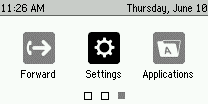
- Press 4 or select Status.

- Press 1 or select Platform.
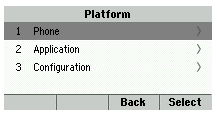
- Press 1 or select Phone.
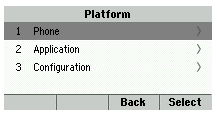
- Record the S/N for use later in the procedure.
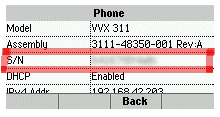
- Alternately you can turn over the telephone and record the Serial number off the white sticker.
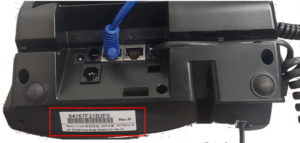
- Press the Home button
- Next power off the telephone by removing the power supply or network cable (POE users).
- Power the device back on. When you see the “Starting application press Cancel to interrupt” press the Cancel softkey.
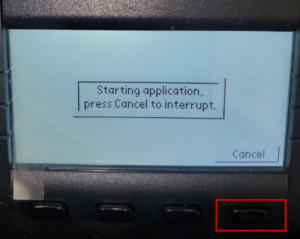 Immediately after cancelling press and hold the Dial pad numbers 1, 3, 5 simultaneously, until you see the Password screen.
Immediately after cancelling press and hold the Dial pad numbers 1, 3, 5 simultaneously, until you see the Password screen.
- Other Phone Model Dial Pad Combinations
- SoundPoint IP 500, 501, 550, 600, and 601 phones: 4, 6, 8, and * dial pad keys
- SoundPoint IP 550, 560, 650, and 670 phones: 4, 6, 8, and * dial pad keys
- SoundPoint IP 321, 331, 335, 450, 5000, and 7000 phones: 1, 3, 5, and 7 dial pad keys
- SoundPoint IP 4000, 6000 phones: 6, 8, and * dial pad keys
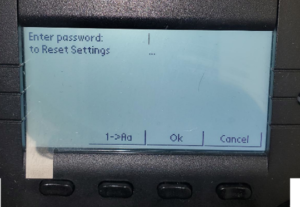
- Other Phone Model Dial Pad Combinations
- Enter the S/N we recoded earlier as the password. **This is not case sensitive
- If your password contains characters other than numbers you will need to use the softkey labeled 1->Aa to switch between numbers, upper case and lower-case letters.
6532 on the Dial pad
Example: S/N 6532W3R0 would be entered by pressing- 6532 on the Dialpad
- Press the softkey under 1->Aa one time to switch to capital letters
- Press the 9 key one time to select the letter W
- Press the softkey under 1->Aa two times to switch back to numbers
- Press the 3 key
- Press the softkey under 1->Aa one time to switch to capital letters
- Press the 7 key three times to select the letter R
- Press the softkey under 1->Aa two times to switch back to numbers
- Press the 0 key
- If your password contains characters other than numbers you will need to use the softkey labeled 1->Aa to switch between numbers, upper case and lower-case letters.
- Next press the OK key.
- The screen will show “Configuration Reset” and restart.
- Once the phone has successfully come back online, the default password will be 456.