The Fanvil PA3 has two options for adjusting the volume, you can adjust the volume physically at the unit or you have the option to log into the web interface and adjust it there.
Adjusting the Volume at the Unit
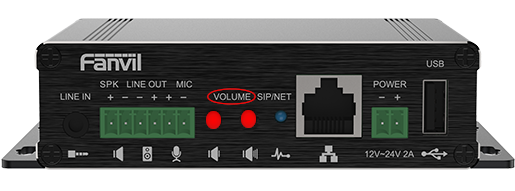
- Viewing the unit from the front press the left or right button found under volume to decrease or increase the volume.
- Left button lowers the volume.
- right button increases the volume.
(red was used to highlight the buttons, they are black and hard to see!)
Adjusting the Volume from the Web Interface
- Obtain the IP address of the unit.
Method 1
-
-
- You can download and install the Fanvil Device Manager. or any network scanning tool to find the device and IP Address.
-
Method 2
-
-
- Press and hold the volume down button for 3 seconds. The device will automatically announce the IP address of the machine.
-
(please wait at least 30 seconds from power on)
2. Open your favorite web browser and enter the IP address you have obtained in the format of http://xxx.xxx.xxx.xxx
3. At the login page, enter the user name and password for the device and click login.
4. Next click on Intercom Settings found on the vertical menu bar.
5. Select Media Settings from the menu at the top of the page.
6. Find the Speaker Volume box and increase the value to the desired level.
7. Click Submit
8. Test.