Communicator Go iOS – Setting Up for the First Time
Once you have downloaded the Communicator Go Application to your phone go ahead and launch the application. Logging in for the fiirst time can be done by scanning the QR code included in your new extension email. If you do not have the email, please ask your system admin or Fireline support to resend the email to you.
- Scan the QR code in the email by pressing the Scan QR button on the lower part of the screen.
- Your camera app will open at which time you shoud line up the QR code.
- Your settings will be automatically added to Communicator Go.
When users log in to the Communicator GO for the first time, they will be asked to change the password. You will have to enter a new password and retype it to confirm it. If you make a mistake, password entries do not match, or the password is not strong enough, the NEXT button will stay disabled. Once the password matches our strength criteria, users will be able to log in.
Password Requirements
- Password MUST contain at least 8 characters
- Password MUST contain at least 1 uppercase letter, 1 lowercase letter, 1 digit and 1 special character
- All letters, all digits and special characters [!@#$%^&*_-+=~`|/:;”‘?] are allowed
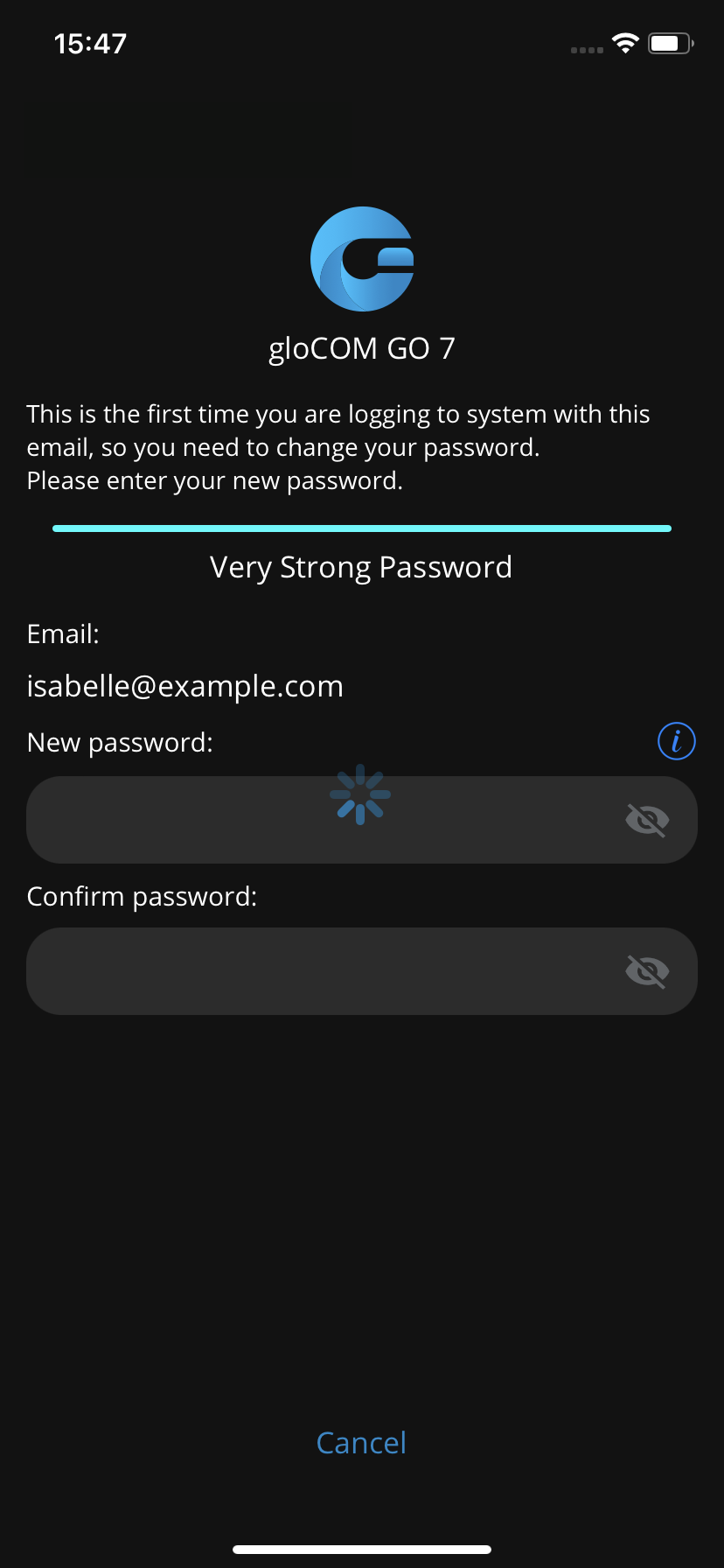 |
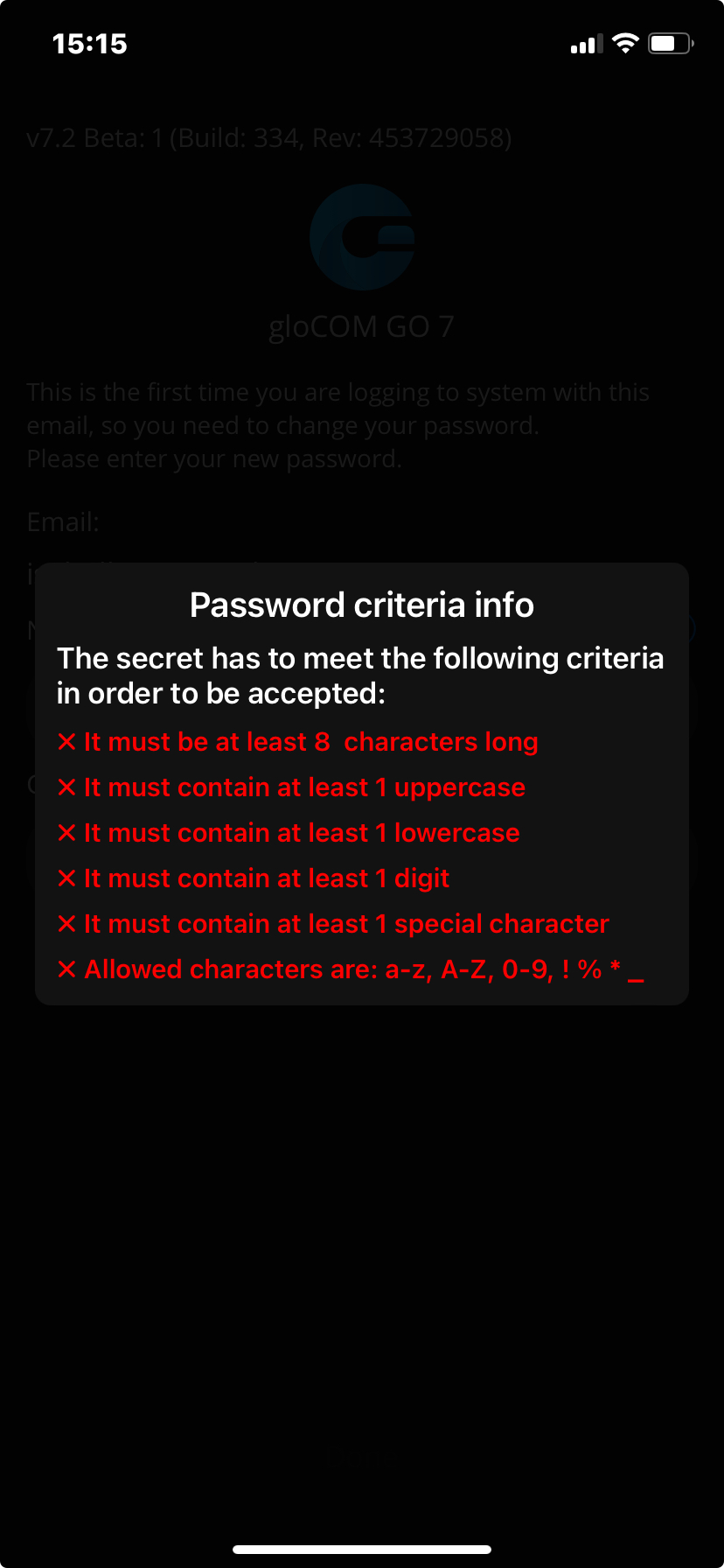 |
4. You should now be loggin in.
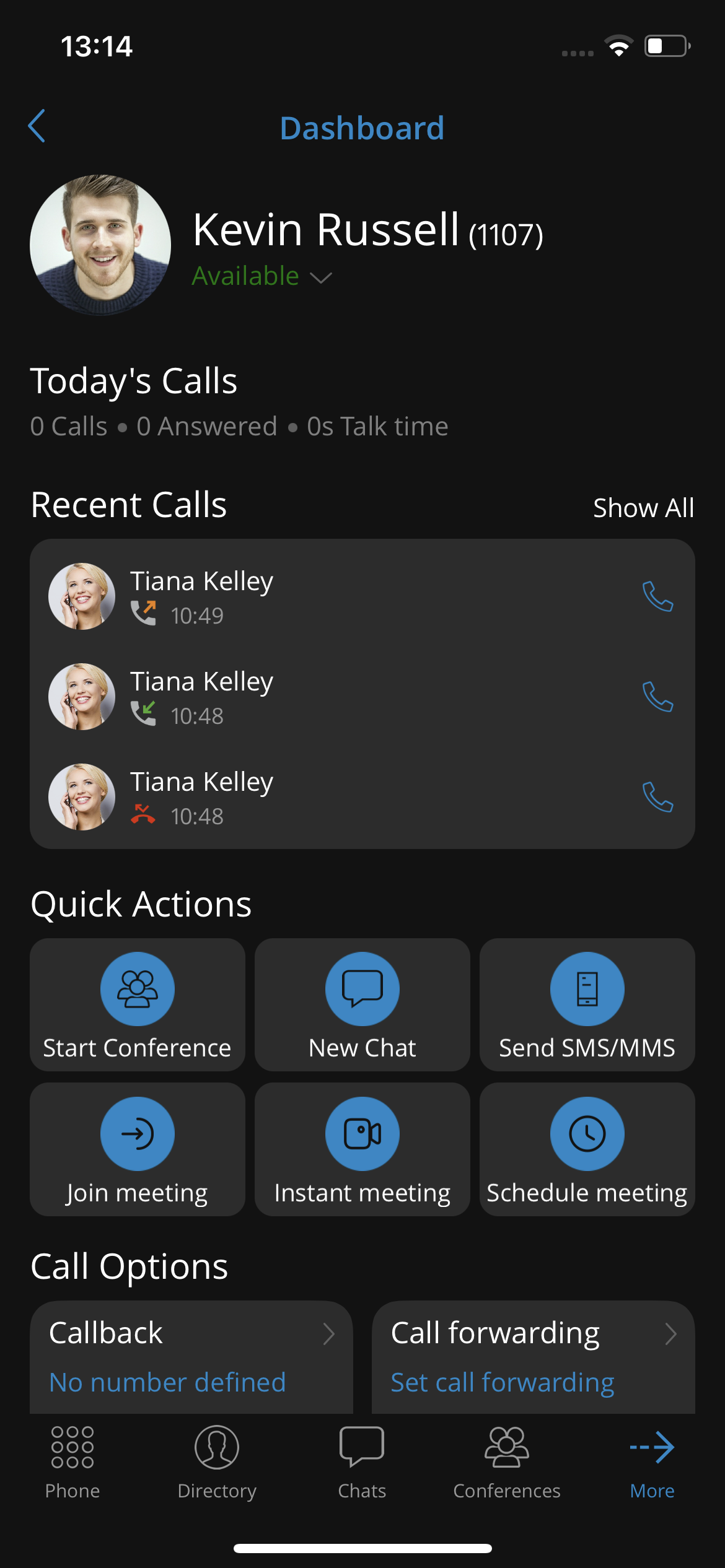
Last Updated on September 16, 2024