With SMS, users can send and receive text messages from their desktop application Communicator. The MMS feature represents an enhancement to the standard SMS message. The MMS function allows users to send multimedia such as videos, pictures, audio clips, GIFs in their messages. Both SMS and MMS notifications have the same behavior as chat notifications – when a message is received, a notification pops up.
SMS Messaging is not setup by default and must be configured before you, the end user, can use it. Please contact your system admin or open a ticket with support, and they will get you configured.
Accessing SMS
- Access to the SMS window can be found on the Communicator toolbar or by clicking on the ellipses and selecting SMS.
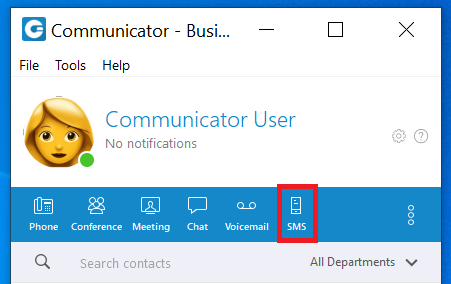
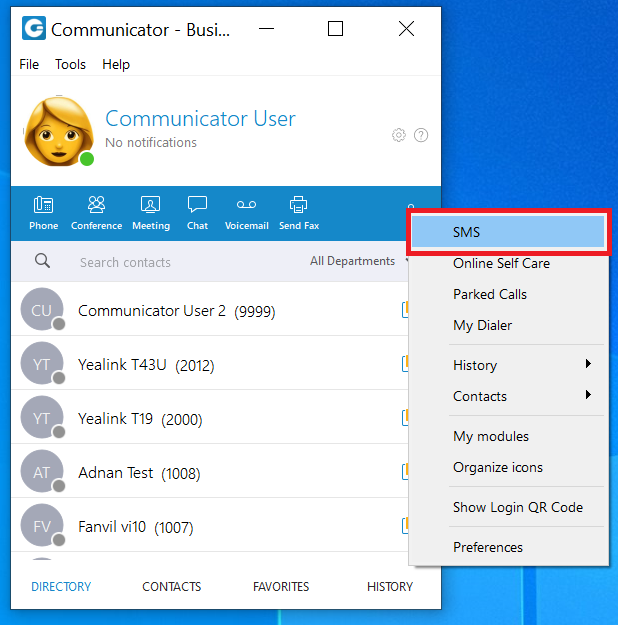
Sending SMS / MMS Messages from a Contact
- You can send an SMS MMS message to any Directory User or Contact with a telephone number by right clicking on the contact and selecting SMS.
- If your contact does not have a telephone number associated with it you will receive a pop up.
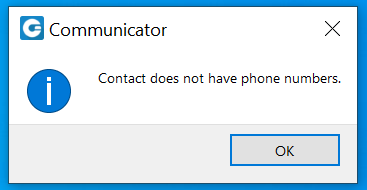
- If your contact does not have a telephone number associated with it you will receive a pop up.
- The message window will open displaying the SMS window with the contact information of the user you will be sending a message to.
- You can enter your message at the bottom of the window in the section “Type your message here”
- To add an attachment to the message click on the folder icon.

- Select the file you want to send and click Open
- The file will be attached to the message.
- Click on the icon labeled SMS.
- Your message will be sent and displayed in the SMS window, displaying the message, date and time.
- When you contact messages you back, their message will be displayed
- To add to the conversation at anytime, you can repeat the steps starting with #3.
- From the messaging window you also have the ability to call the contact by clicking the telephone handset icon
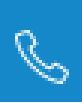 located on the top right of the SMS window.
located on the top right of the SMS window. - To delete the history of the messages click on the trash icon on the top right of the message window.

Sending SMS / MMS Messages without a Contact
- Open the SMS window from the Communicator Desktop by clicking on the SMS Icon.
- The SMS message window will appear.
- In the search box located on the top left of the window, enter the telephone number of the person you are messaging in the format of 12135551212, and press enter.
- Next move to the Message box located at the bottom of the window and type you message.
- Select the folder icon if you would like to attach a file or image.

- Press the Send SMS button.
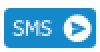
- If you need to call the person you are messaging with you can click the telephone handset icon to place the call.
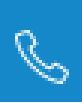
- To delete the history of SMS messages, select the Trash icon in the upper right of the messaging window.

Rev01.05082022