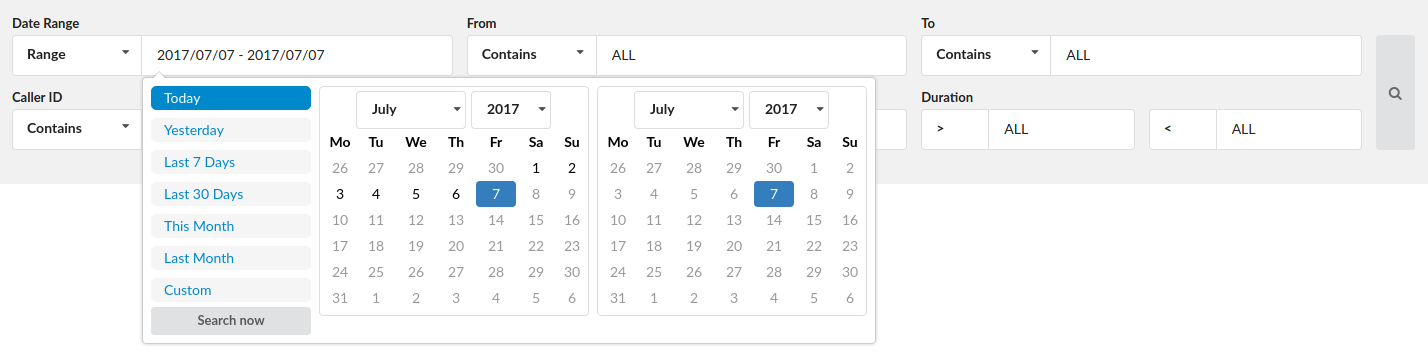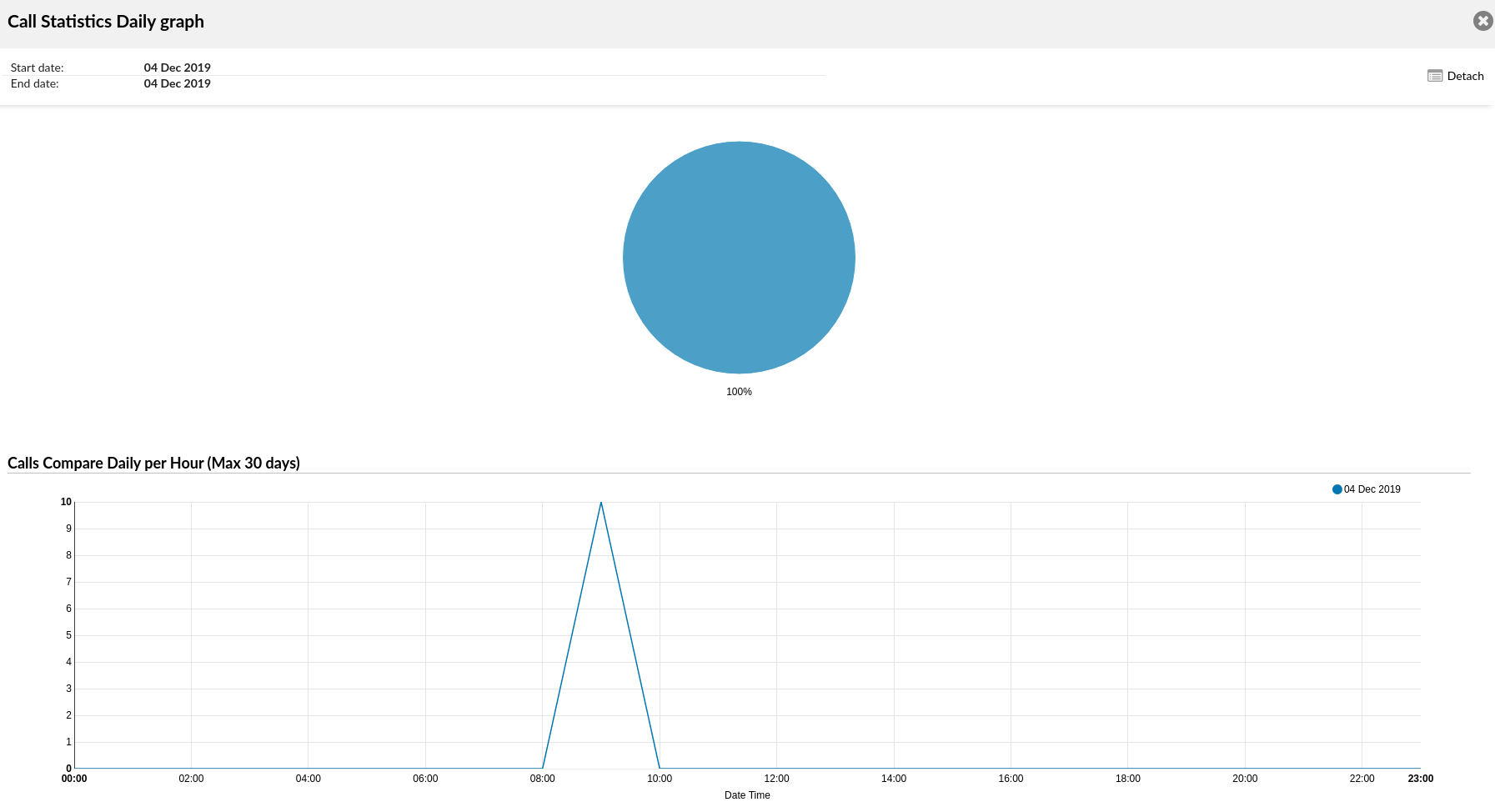Statistics – Daily
Statistics can be used to generate detailed information on the number of calls made during the hour, day, month etc. It can also be shown on the extension basis, meaning that when you enter all the desired search information, you will get a list with the number of calls per extension on the system.
Daily
Daily statistics will list the number of calls on a daily basis. This will show a list of days with the number of calls that were made during those days with average call time and graphs.
Clicking on the “Show Advanced Options” will expand searching criteria and the following will be listed to users:
Date range:
Select a date range by clicking on a calendar or choose the following options:
- Today
- Yesterday
- Last 7 Days
- Last 30 Days
- This Month
After selecting, users will be introduced with the statistics which include only that range of time.
From:
Allows the user to search a call by where it was From. By default, ALL is searched, meaning statistics will be made for all calls on the system which happened on the selected date range.
If users want to see statistics from a few particular numbers, they should write all desired numbers separated by commas.
Example: To display calls made from extension 104 and external number 44207296666 you can enter “104,44207296666”
You may also use the drop-down list with the following options:
Equals: Do a search only for a number which is equal to number(s) written.
Begins with: Do a search for all numbers which begin with number(s) written.
Contains: Do a search for all numbers which contain number(s) written.
Ends with: Do a search for all numbers which end with number(s) written.
To:
Allows the user to search a call by which it was placed To. By default, ALL is searched, meaning statistics will be made for all calls on the system which happened on the selected date range.
If users want to see statistics from a few particular numbers, they should write all desired numbers separated by commas.
Example: To display calls made to extension 104 and remote number 44207296666 user should type “104,44207296666”
You may also use the drop-down list with the following options:
Equals: Do a search only for a number which is equal to number(s) written.
Begins with: Do a search for all numbers which begin with number(s) written.
Contains: Do a search for all numbers which contain number(s) written.
Ends with: Do a search for all numbers which end with number(s) written.
CallerID:
Filter statistics based on the CallerID.
You may also use the drop-down list with the following options:
Equals: Do a search only for a number which is equal to number(s) written.
Begins with: Do a search for all numbers which begin with number(s) written.
Contains: Do a search for all numbers which contain number(s) written.
Ends with: Do a search for all numbers which end with number(s) written.
Trunk:
Show the calls filtered on a trunk basis. Enter a trunk name or more trunk names separated by commas.
You may also use the drop-down list with the following options:
Equals: Do a search only for a number which is equal to number(s) written.
Begins with: Do a search for all numbers which begin with number(s) written.
Contains: Do a search for all numbers which contain number(s) written.
Ends with: Do a search for all numbers which end with number(s) written.
Duration:
In these fields, you can set a range for the duration of the calls in seconds.
Both fields can be modified depending on selected equality signs:
>(greater than)
>= (greater than or equal to)
== (equal to)
<= (less than or equal to)
< (less than)
Example: If the user wants to search for calls that last more than 15, but less than 45 seconds, in the first field there will be “>” and “15” set, and in the second “<” and “45”.
The Download CSV option is used to download a CSV formatted file with all of the statistics shown on this page.
Call Statistics Daily
This table shows the total number of calls per day in the date range selected in the search box.
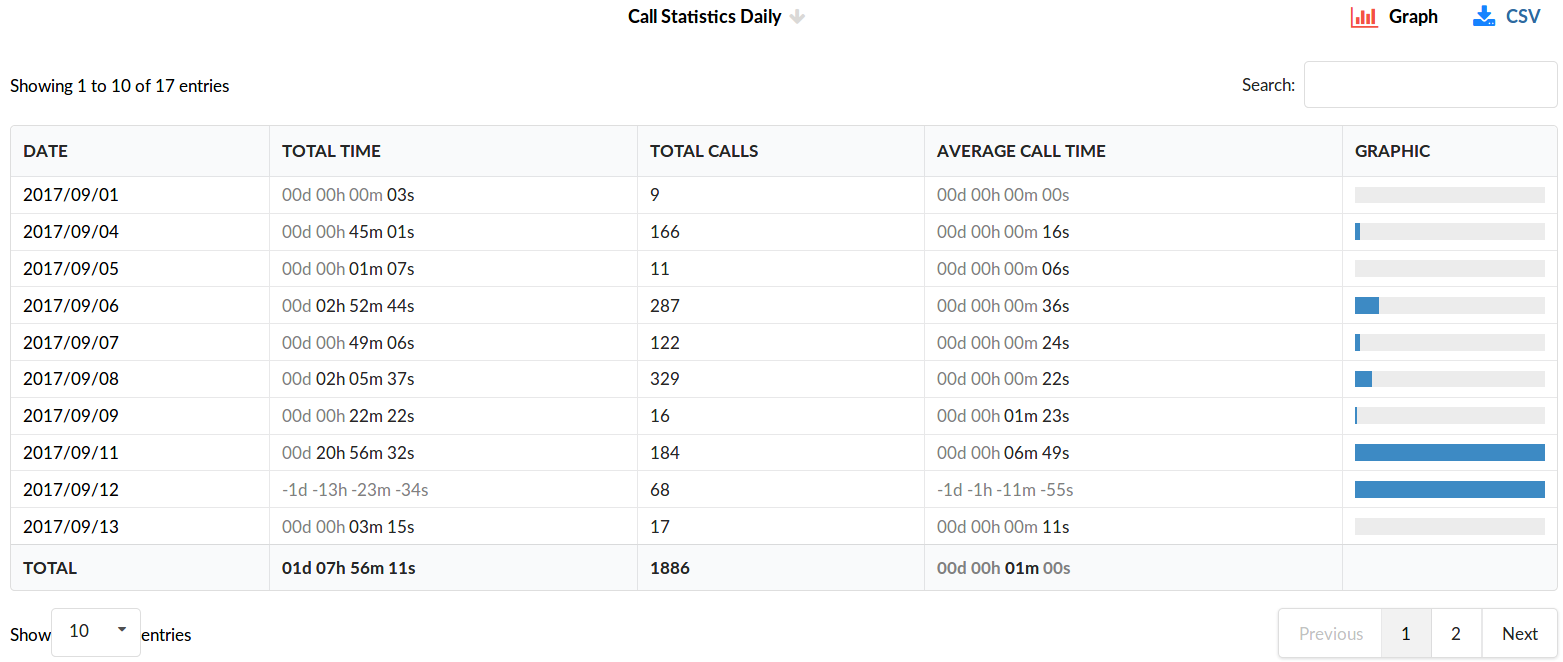 DATE:
DATE:
Clickable date for which the total number of calls is shown.
Total Time:
Total time of calls on that particular day.
Total Calls:
Total number of calls made on that particular day.
Average Call Time:
Average call time of the calls on that particular day.
Graphic:
This field shows the graphic representation of all calls on that day, relative to the day that had the biggest total call time. The day which had the biggest total call time will have a 100% bar filling this field and every other day will have a bar relative to this day.
TIP: The TOTAL line on the bottom of the table will show the total times of all calls in this date range, the total number of calls of all calls, and the average call time of all calls in this date range.
Version 01.11302022