Enabling TLS for Business Systems
This applies to On Premise Business Systems and Call Center Systems and assumes you already have your certificate files. UX customers please contact support, and they will be able to assist you.
It is important to note, TLS encrypts the SIP portion of your call. To encrypt your actual conversation, you must use SRTP.
Server Setup
- Browse to Settings –> Protocols –> SIP –> enable TLS
- Create an asterisk.pem file which should consist of the Provate key and Certificate.
- SSH to the server
- Change directories to cd /opt/pbxware/pw/etc/asterisk/
- If there is an existing asterisk.pem file rename it. asterisk.pem.bak
- Now place the new asterisk.pem file into /opt/pbxware/pw/etc/asterisk/
- Next, access asterisk by typing the following command asterisk -rvvv
- Restart asterisk by typing restart now
- Access asterisk again asterisk -rvvv
- Check if TLS is enabled by entering pjsip show transports
Extensions Setup
- Log into the GUI.
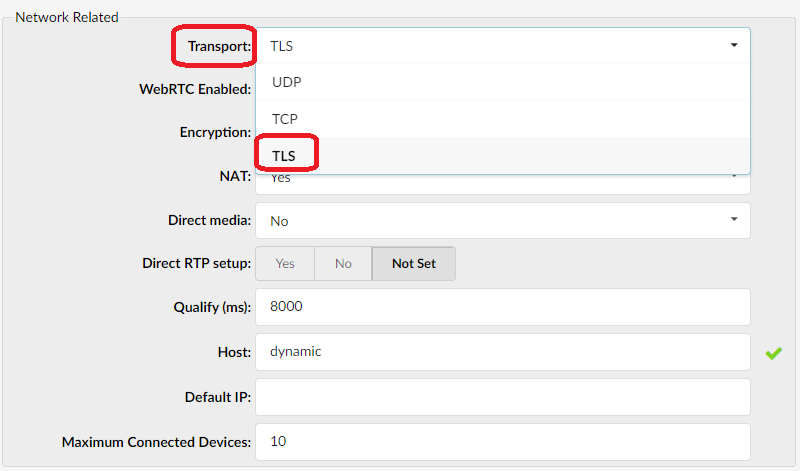
- Browse to Extensions.
- Edit the extension in question.
- Select Show Advanced Options, if it is not set to show by default.
- Go to the Network Related section.
- Click the drop-down arrow in the Transport field and select TLS.
SRTP
To add encryption to your RTP traffic
- Move to the Encryption field and select: Offer if possible TLS (TLS only)
Version01.01202024