What is an SRV Record
SRV (Service) records are custom DNS records which are used to establish connections between a service and a hostname. When an application needs to find the location of a specific service, it will search for a related SRV record. If it finds one, it will sift through the list of services and their connecting hostnames to find the following:
Creating an SRV record is helpful because it will save your users from having to enter additional information to setup Communicator Desktop and Communicator Go.
Setting Up DNS SRV
To setup an SRV record you must to have access to updating your public DNS records. Your DNS records can be hosted with the same company who provides you your domain name (www.company.com) or it may be where you host your website. If Fireline Broadband hosts your DNS or you need help to determine where these records are hosted please open a ticket with support, support@firelinecommunications.com.
Communicator SRV Record
Each SRV record begins with an underscore _ . This tells the SRV record where each line starts.
| Service | Protocol | Domain | Priority | Weight | Port | Target (if you are an on premise customer replace this with your server) |
| _pwproxy | _tcp | yourdomain.com | 0 | 10 | 10005 | ux.firelinecommunications.com |
SIP SRV Record
| Service | Protocol | Domain | Priority | Weight | Port | Target (if you are an on premise customer replace this with your server) |
| _sip | _udp | yourdomain.com | 0 | 10 | 5060 | sipx01.firelinevoice.com |
Hosting Provider Setup
Network Solutions DNS
If your domain is registered with Network Solutions, follow the below instructions to update your SRV records:
1. Click here and log in to the Account Manager.
2. Within Account Manager, use the drop-down under My Domain Names to choose the domain you want to manage, then click the Go button.
3. In the green box, select Change Where Domain Points.
4. Select Advanced DNS.
5. Click the Continue button.
6. In the Service (SRV Records) section, click the Edit SRV Records button.
To add SRV records, enter the additional options, based on the type of SRV Records that are being added:
- Target: The name of the machine providing the service.
ux.firelinecommunications.com
- Port: The TCP or UDP port on which the service is to be found. The port can be any number 0 and 65535.
10005
- Weight: A relative weight for records with the same priority. Determines which of the records with the same priority are delivered more frequently. Enter the proportional volume of traffic as a percent.
5
- Priority: The priority of the target host, lower value means more preferred. The priority can be any number 0 and 65535.
0
- TTL: Standard time to live field.
60
- Name: The domain name for which this record is valid.
yourcompany.com
- Protocol: The protocol of the desired service; this is usually either TCP or UDP.
_tcp
- Service: The name that refers to the desired service.
_pwproxy
7. A confirmation page appears verifying that your records have been updated.
8. Review the information carefully, then click the Save Changes button.
Go Daddy
If your domain is registered with GoDaddy, follow the below instructions to update your SRV records:
- Sign into GoDaddy here
- Go to the DNS Management page.
- On the DNS Management page, at the bottom of the Records section, click Add and select SRV from the menu.
- Complete the following fields:
- Service – Enter the service name of this SRV record. The name should begin with an underscore.
_tcp
- Protocol – Enter the protocol the service uses.
_tcp
- Name – Enter the host name or domain name the SRV links to.
@ or yourcompany.com
- Target – Enter the host name of the machine providing the service.
ux.firelinecommunications.com
- Priority – Select the priority for the SRV record.
0
- Weight – Select the weight of the SRV record.
5
- Port – Enter the port number for the service.
10005
- TTL – Select how long the server should cache the information.
60
5. Click Save
Version 01.07302020