Communicator Go 7.4
iOS
Add pause and wait-to-dial phone number functionality
This feature enhances the softphone module by supporting pause and wait-to-dial symbols when dialing phone numbers. It allows the user to include specific symbols to either pause for a defined time or prompt the user to confirm the next part of the number before dialing. This enhancement allows users to conveniently manage calls that require pauses (e.g., waiting for an extension or PIN entry) and confirm additional dialing with a wait-to-dial symbol. The dial pad adaptation makes it easy to input these symbols, and the contact management on mobile phones provides additional convenience for recurring calls requiring pauses.
When users long-press the asterisk (*) button on the dial pad, the pause symbol “,” is added to the number, and the softphone will:
- Dial the part of the number before the “,” •
- Pause for two (2) seconds before sending the subsequent digits as DTMF
Multiple “,” can be added to a phone number. Each additional “,” adds a 2-second delay. (e.g., 1234567890,,5678 will pause for 4 seconds before dialing the digits 5678). When users long-press the hashtag (#) button on the dial pad, the wait-to-dial symbol “;” is added to the number, and the softphone will: •
- Dial the part of the number before the “;” •
- Prompt the user via pop-up to confirm whether to dial the remaining part of the number
After the softphone dials the first part of the number, it will display a prompt asking if the user wants to continue dialing the remaining numbers. The user must confirm before the second part of the number is sent.
Users can add a contact with a phone number, including a pause and an extension. (e.g., 555-123-4567,1234 would dial the main number 555-123-4567, pause, and then dial the extension 1234).
Chat Reactions for one-on-one conversations
Reactions are also available for chat messages in one-on-one conversations. Pressing the reaction button displays a popup where users can add or remove reactions from incoming messages.
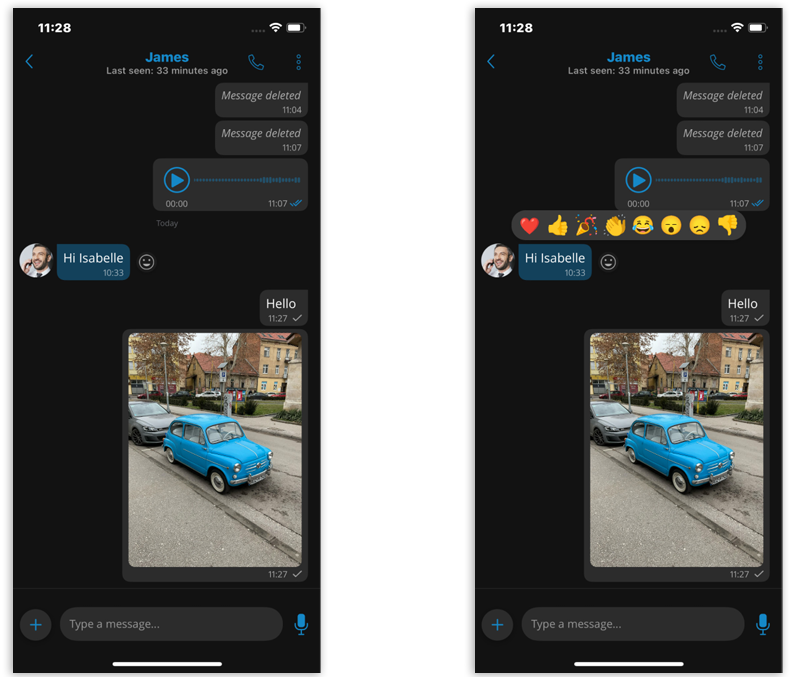
Android
Add pause and wait-to-dial phone number functionality
This feature enhances the softphone module by supporting pause and wait-to-dial symbols when dialing phone numbers. It allows the user to include specific symbols to either pause for a defined time or prompt the user to confirm the next part of the number before dialing. This enhancement allows users to conveniently manage calls that require pauses (e.g., waiting for an extension or PIN entry) and confirm additional dialing with a wait-to-dial symbol. The dial pad adaptation makes it easy to input these symbols, and the contact management on mobile phones provides additional convenience for recurring calls requiring pauses.
When users long-press the asterisk (*) button on the dial pad, the pause symbol “,” is added to the number, and the softphone will:
- Dial the part of the number before the “,” •
- Pause for two (2) seconds before sending the subsequent digits as DTMF
Multiple “,” can be added to a phone number. Each additional “,” adds a 2-second delay. (e.g., 1234567890,,5678 will pause for 4 seconds before dialing the digits 5678). When users long-press the hashtag (#) button on the dial pad, the wait-to-dial symbol “;” is added to the number, and the softphone will: •
- Dial the part of the number before the “;” •
- Prompt the user via pop-up to confirm whether to dial the remaining part of the number
After the softphone dials the first part of the number, it will display a prompt asking if the user wants to continue dialing the remaining numbers. The user must confirm before the second part of the number is sent.
Users can add a contact with a phone number, including a pause and an extension. (e.g., 555-123-4567,1234 would dial the main number 555-123-4567, pause, and then dial the extension 1234).
Chat Reactions for one-on-one conversations
Reactions are also available for chat messages in one-on-one conversations. Pressing the reaction button displays a popup where users can add or remove reactions from incoming messages.
Chat Reactions for one-on-one conversations
Reactions are also available for chat messages in one-on-one conversations. Pressing the reaction button displays a popup where users can add or remove reactions from incoming messages.
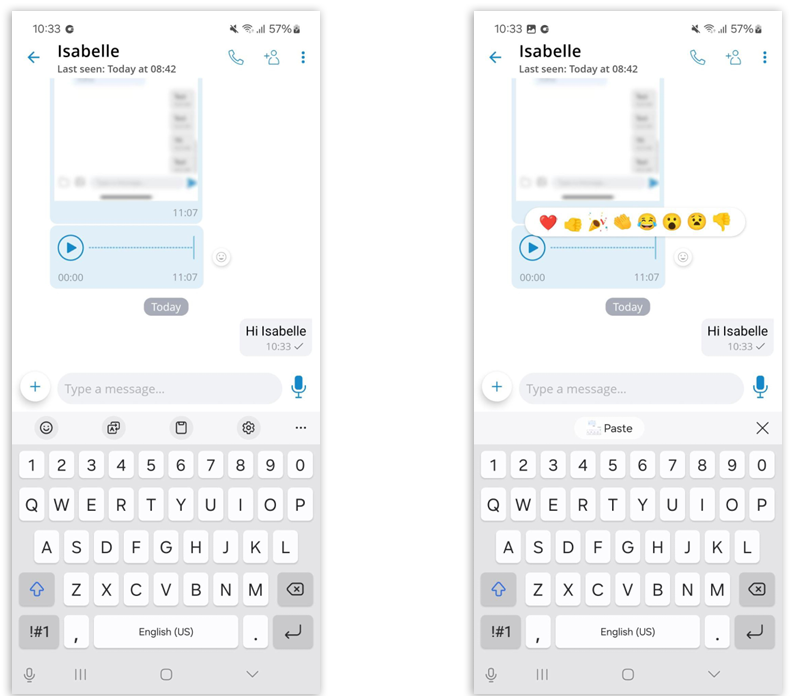
Ability to spread chat text input to fill the entire screen during message typing
The message input field expansion feature enhances usability within chat conversations by allowing users to compose longer messages. When the message extends to the fourth row while typing, an expand button appears on the right side of the input field. Tapping this button expands the input field to the full screen.
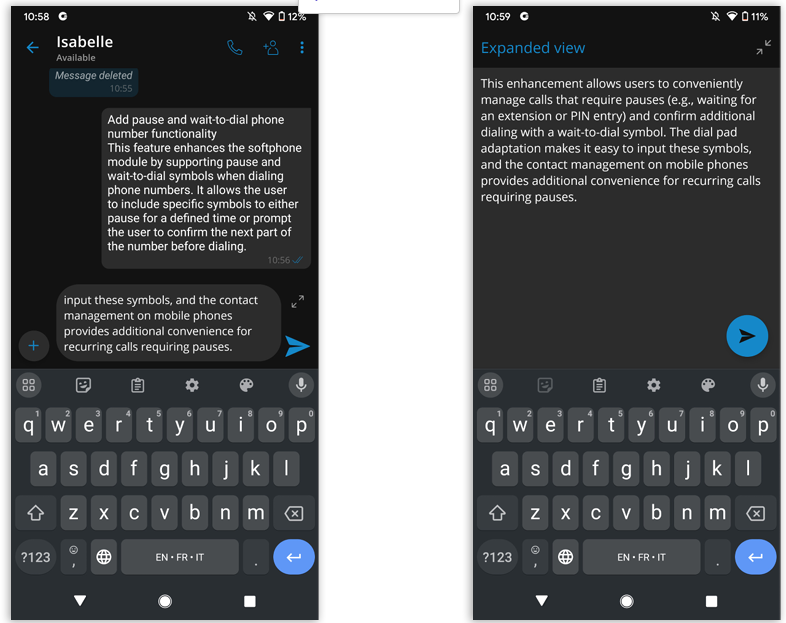
Communicator Go 6.7
Meeting integration
- The Meeting app provides an option to meet with multiple users simultaneously while offering the following:
- Video Conferencing (in a grid and speaker view)
- Audio Conferencing
- Screen Sharing (specific application or whole screen sharing)
- Remote Control when screen sharing
- Group chat
The meeting management within the Communicator GO app allows users to create an instant meeting, schedule a new or join an existing meeting. To access the meeting screen, the user should press the Meetings icon within the navigation bar.
When a meeting is started, the Communicator GO app redirects the user to the Meeting GO app. For every meeting invitation, the user will receive a notification. If the meeting is disabled on the license, all meeting-related screens will be disabled.
The user can also start/join/schedule a meeting from the dashboard or start a meeting from the chat conversation. It is possible to change meeting integration options by pressing the meeting screen in the settings. Users can enable/disable sending of the meeting link as a chat message if a meeting is started from the chat screen.
Shared groups
Users now have the option to create a shared group in which all group history will be visible for newly added participants.
When creating a new chat group, the user can set the group name, as well as history visibility. Every chat participant who is later added to that chat group will have access to all the chat history since the Shared group was created. Group chat info will indicate that the chat history is visible for all new participants.
Take pictures and videos with a camera inside the chat conversation
In addition to sending media files from the gallery, there is an option to take a photo or record a video inside the chat conversation screen to give users a better chat experience. By pressing a + button, the user has the option to click on the camera button that opens a camera screen to take a photo or record a video. After taking a photo or recording a video, the user can choose whether to save the file to the gallery, discard it or send it in the chat.
Send more than one file at once
When pressing the gallery or file explorer button, a window will appear where the user can select multiple images or files. A button in the bottom right corner will allow the user to confirm the current selection. There is also a counter that shows how many files have been selected. After pressing the button, the user will return to the chat screen, and there will be a file counter above the type text field where the user can preview the selected images or files.
Mention users in chat using @Name
Mention is a great way to get someone’s attention in a group chat conversation. Only group participants can be mentioned in a message. When mentioned, the user will receive a push notification which will override any mute action that the user has set for the group. Mentions start with the @ symbol followed by a name. When the @ character is typed in the input field, a suggestion list of participants will appear. The mention feature brings support for smart auto-completion based on user input.
Chat media preview screen
Users can now preview images and videos inside the Communicator GO app by pressing the media thumbnail on the chat screen.
Video preview screen
When the user presses on the video thumbnail inside the chat screen, the Communicator GO app opens a new screen where the user can:
- Preview video with full playback controls (play/pause/seek)
- Mute and unmute audio by pressing on the speaker icon
- Share images via an external app by pressing the share button
- Forward the image to another chat inside the Communicator GO app by pressing the forward button
- Delete the message by pressing on delete button inside a drop-down menu
- View the sender’s name
- View chat name
Extension presence in the chat list
The chat list presence status provides information about the availability of other users. It is displayed with the corresponding icon in the bottom right corner of the user’s avatar.
Support for contact sharing from other apps
Users can share contact details from a phonebook or any other application to Communicator GO.
Predictive dialer dataset selector in settings
In Communicator GO 6.7, there is a new feature – Dialer Contacts sources. Users will have the option to enable or disable search for extensions, central phonebook contacts, and phone local phonebook contacts. If all sources are turned off, the predictive dialer will not perform any search.
Send email from the predictive dialer, recent list & recent info screens
Communicator GO now offers several new ways to send emails from the predictive dialer, recent list, and recent info screen:
- Long press on contact in the predictive dialer
- Long press on contact in the recent calls list
- Pressing on the email button in the recent info screen
For contacts that have no email address provided, these options won’t be displayed, and for the contacts that have multiple email addresses, the user will be presented with a list of emails available for this contact.
Version 01.01212023